Quick Start
Register an Account
Visit the homepage, click on Login/Register, choose to register, and fill in the relevant fields to complete the registration. Notes:
- Do not use a temporary email address, as it will be rejected.
- It is recommended to use a complex password to avoid account theft.
Since the software is still in the public beta phase, we have restricted the permissions for regular users. NodeSeek users are advised to bind their NodeSeek account after registration to obtain more permissions.
Installation
NodeHatch is developed based on Incus, and the one-click installation script will automatically install the Incus environment and perform simple configurations.
Debian / Ubuntu
Debian and Ubuntu LTS versions have an automatic installation script. It is recommended to operate on a newly initialized system:
wget -O install.sh https://docs.nodehatch.com/install.sh && chmod u+x install.sh && ./install.sh
RedHat / CentOS
Incus does not provide software sources for RedHat/CentOS, so it needs to be compiled and installed. You can refer to the official script to install Incus. After that, run the following commands for simple configuration to join NodeHatch:
wget -O install.sh https://docs.nodehatch.com/postInstall.sh && chmod u+x postInstall.sh && ./postInstall.sh
Modify Access Port
The one-click installation script will automatically listen on port 8443. After installation, you can use the following command to modify the access port:
incus config set core.https_address :Port
Port is the custom port you want to set, such as 6789.
Connect to NodeHatch
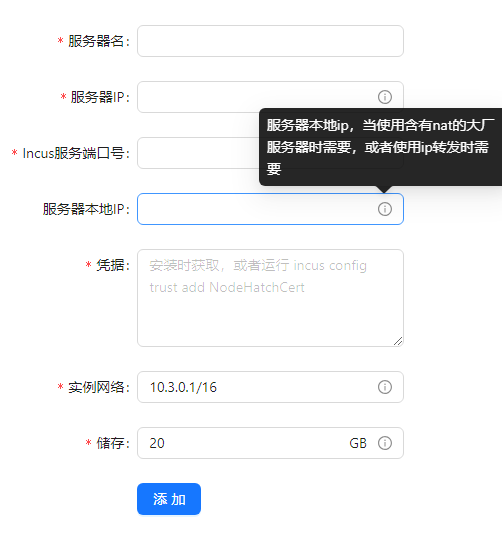
On the Host Server List Page, click the add button and fill in the information displayed by the installation script. Important notes:
- Server IP refers to the actual IP you use to connect to the server via SSH (external IP or forwarded front-end IP).
- Local Server IP is required when using servers from major providers with NAT. If the local IP is already an external IP, it can be left blank.
The credentials refer to the long string printed at the end of the installation script. Note that if you do not connect to NodeHatch for a long time, this authorization string will expire automatically. You can run the following command to regenerate it:
incus config trust add NodeHatchCert
After connecting to the system, you can operate intuitively within the panel.
Uninstallation
Depending on what you aim to achieve, there are several specific scenarios:
Only Delete NodeHatch Records but Retain Running Instances
In the host machine panel, select Delete Data Records.
Stop Connection and Completely Uninstall
First, delete all instances, then delete the host machine, and finally remove the software.
To uninstall the Incus service, you can use the following command:
apt purge incus*
Note that uninstalling Incus will delete all instance data.
Alternatively, you can select Delete Data Records in the host machine panel and then reinstall the system.
Temporarily Stop Connection
If you only want to stop connecting to NodeHatch temporarily, you can disable the API interface:
incus config unset core.https_address
And then select Delete Data Records in the host machine panel.